Ticketing - 2. Scanning users with app
1. Backend - we open the Accreditation tab from Checkin main tab and here you have 3 options if these are setup before in Ticketing Settings:
a. Entry scan
b. Partner scan
c. Room scan
2. Phone/Ipad application scanner inside Gamification App - this App is valid on IOS and Android and can be downloaded here:
IOS:
Android:
a. once downloaded you need to login inside your event (search you event by name):


b. Once you choosed your event you can log with user and pass if you added a pass in your Profile Gamification or someone added a password for you.

c. Facebook login you can use only if logged before inside Gamification in your Profile and linked your account with Facebook pushing dedicated button - if you have new domain you need to create an app ID and Secret - need to contact us (support team for this) / here you have also the option to Unlink your Facebook account

d. Once you are logged inside the app you should navigate to the left top 3 lines menu and choose Scan QR


e. A new window will slide from right. Here we have different things:
- top bar which contains the Scanning Locations in the left which can be expanded and choose one of them - Entry/Partner/Room - they will be as many locations as they are setup in backend like Active.
- Entryscan location: If this is selected will appear on the second line the name of it. In the right corner we can see 2 numbers Entered users vs Registered (booked)


- User image / Search users field (can search an user if scanner doesn't work and it will be checked in) / Scanner symbol which can pe pressed and will open a scanner app - users can be scanned with this and they will be checked in (if an user will be scanned twice a red bar with a message user already checked and user won't be checked second time)
- We can see also last 4 entries - last 4 checked users under the scanner app

- Partnerscan location: here we can scan users are visiting the stands as many time as they come - 1 / 20 and everytime we'll see the number of visit. We have here the option like in backend to add a comment/note for the user + 3 kind of status: Hot/Warm/Cold. We have also here in the top bar the Total Visits vs Unique Visits

- Roomscan location: here we can scan users are vcomming in the room. In top bar we have now only the user numbers - total number only.

3. Badge Scanner on PC or MAC (flash app which will be obsolete) - for this you need an user and a pass set up in Scanning Location
- can be downloaded from here: https://experience.live/ticketing/
- install on MAC OS: https://experience.live/Academy/Knowledgebase/-/-/Ticketing-3-Install-BadgePrinter-MAC/s-title
- install on Windows: https://experience.live/Academy/Knowledgebase/-/-/Ticketing-3-Install-BadgePrinter-Windows/s-title
- Use the badge printer: https://experience.live/Academy/Knowledgebase/-/-/Ticketing-4-Use-BadgePrinter-or-Ticket-Scanner-app/s-title